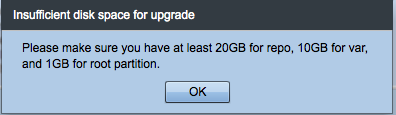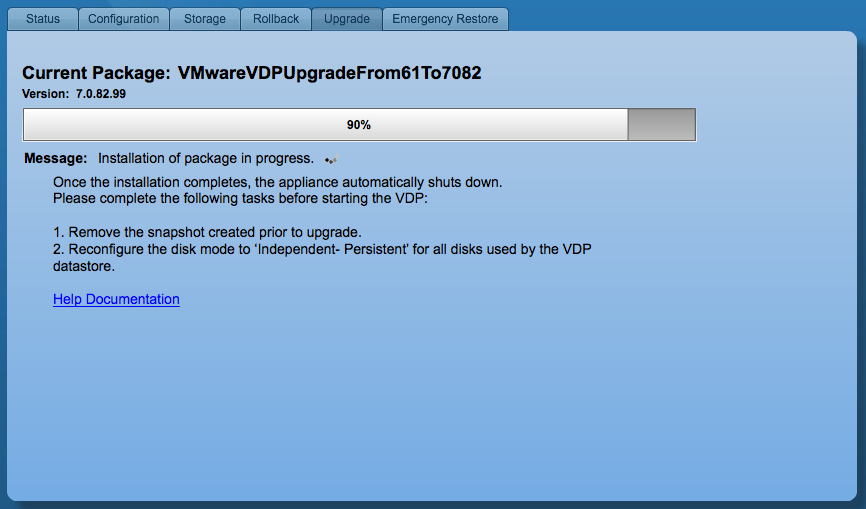I have been trying to upgrade to the lastest Windows 10 Insider Preview release 14316 for several days now. My machine setup is a Bootcamp version of Windows 10 Pro on a Retina Macbook Pro (rMBP). After following the posts online about how to join the Fast ring to get the update and enabling Developer Mode to be able to install Ubuntu on Windows (whoa is that cool) and checking for updates I was a little perplexed as to why the update did not just happen. So further digging found that I should just leave my rig booted to Windows 10 Pro overnight and hope that the build would install.
To my pleasure, this morning when checking for updates I was finally able to install Windows 10 Insider Preview 14316. Or so I thought. The installation errored out several times with the same error code of: “Windows 10 Insider Preview 14316 – Error 0x8007001f.” A few reboots and other troubleshooting including turning the Fast ring to Slow and rebooting several times did not work. I even did a Disk Cleanup of system files so that the installation would start over with a full download in hopes that the error was simply a corrupted installation. Still the same error.
I decided to try my luck and power the Bootcamp partition up with VMware Fusion. On my first try of installing the update everything went well and the partition rebooted virtually. All seemed well so I decided to power down the rMBP and power back into the Bootcamp Windows 10 Partition with Insider Preview release 14316.
The machine booted fine and everything went well. I then followed postings on how to enable Windows Features including Ubuntu on Windows. Further more I was able to get to a bash prompt within Windows 10 on Ubuntu. Way cool. I might come back and share some links of steps, but figured a quick write up was in order in case others are having the same issue. VMware Fusion saved the day. I am still not sure why the build would not install while booted using Bootcamp as it could be something like the drivers uses, but in the end I found a way to play with the new Windows 10 Insider Preview 14316 without getting Error 0x8007001f.