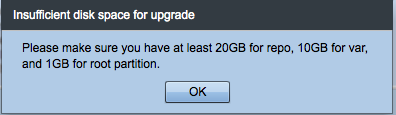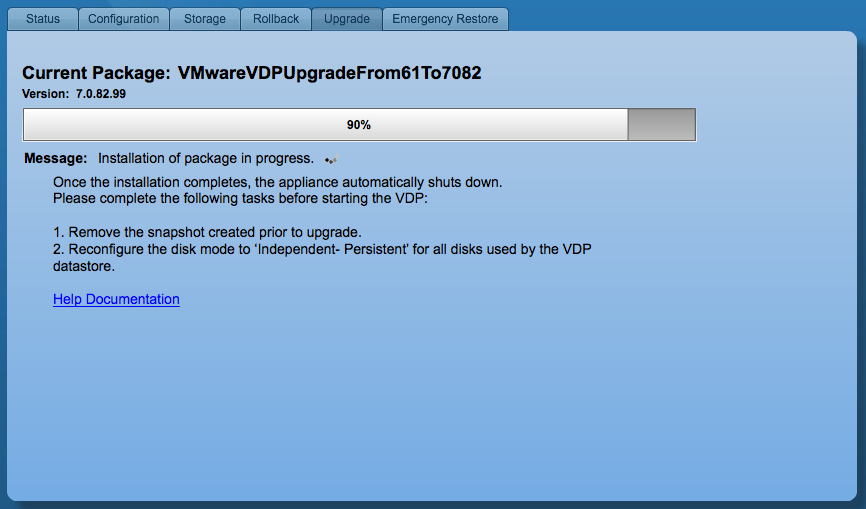Today I wanted to upgrade my lab to the latest release of VMware vSphere and after checking the support matrix decided to start with VMware vSphere Data Protection Advanced to then make sure I have a good backup of VMware vCenter using the latest product release. Normally I would just cowboy the upgrade and worry about repercussions later (as sometimes working through hiccups can be fun in the lab), but this time I wanted to work through the upgrade somewhat following documentation. That being said I browsed the VDP Administration Guide and was a lazy admin and did not read it in depth (it shouldn’t be too hard as it is a virtual appliance, right?). I received the following error (don’t forget to snapshot your appliance):
I searched around the Interwebs to see if others were having this issue and reporting about how to resolve it and could not find any help, so I went back to the VDP Administration Guide and followed the directions. This did not solve the issue (I had missed the part about setting disks 2-# to Dependent mode).
I did find this posting and will now walk away from the keyboard and see if just being a little patient will help the upgrade process. Time to find something to do for some time.
Well an hour has passed….I came back to try the upgrade and amazingly it started. I think this should be in the documentation, “please walk away from the keyboard and find something to do for an hour or so as this is messed up and clears itself up on it’s own.” I hope this helps others through a frustrating upgrade of VDPA. I will come back and post if there are further issues, but for now happy updating.
Update:
Well the upgrade supposedly went without issue. I say this because of the following screenshot:
I know that it only says 90%, but after it said 100% it still stated to “Remove the snapshot created prior to upgrade” which I understand what to do, but would think to wait until after power up and verification that all actually went well. What happens if I remove the snapshot, power up, and then there were problems. Seems to me the only reason the snapshot is of any importance is when there is an issue during the actual upgrade. Removing it before powering on and verifying that all is well kind of has me nervous. I will follow the directions and see what happens now.
What happens now is that I should not be waiting for the pot of water to boil as this snapshot removal is taking a really long time (obviously if you know me I have this running on a Synology DS1813+ on 7.2k disk so I should expect it to take some time). Time to actually boil water and make some dinner.
Twenty five minutes later the snapshot has been removed and I have been fed. Disks 2-# have been set to “Independent – Persistent” following the directions. I have powered the appliance on and so far so good. Time to take another backup of vCenter and then begin the upgrade of vCenter and my two ESXi hosts.
Update 3/17/2014
VMware vSphere has been successfully upgraded to version 5.5 U1 following the VDPA upgrade. The lab is happy.